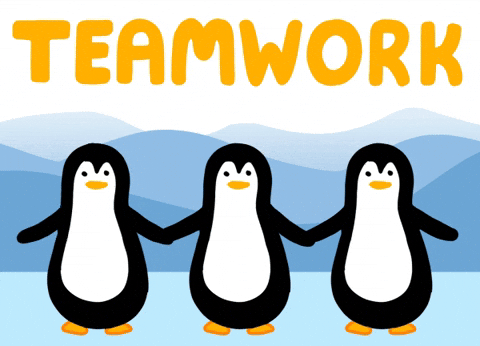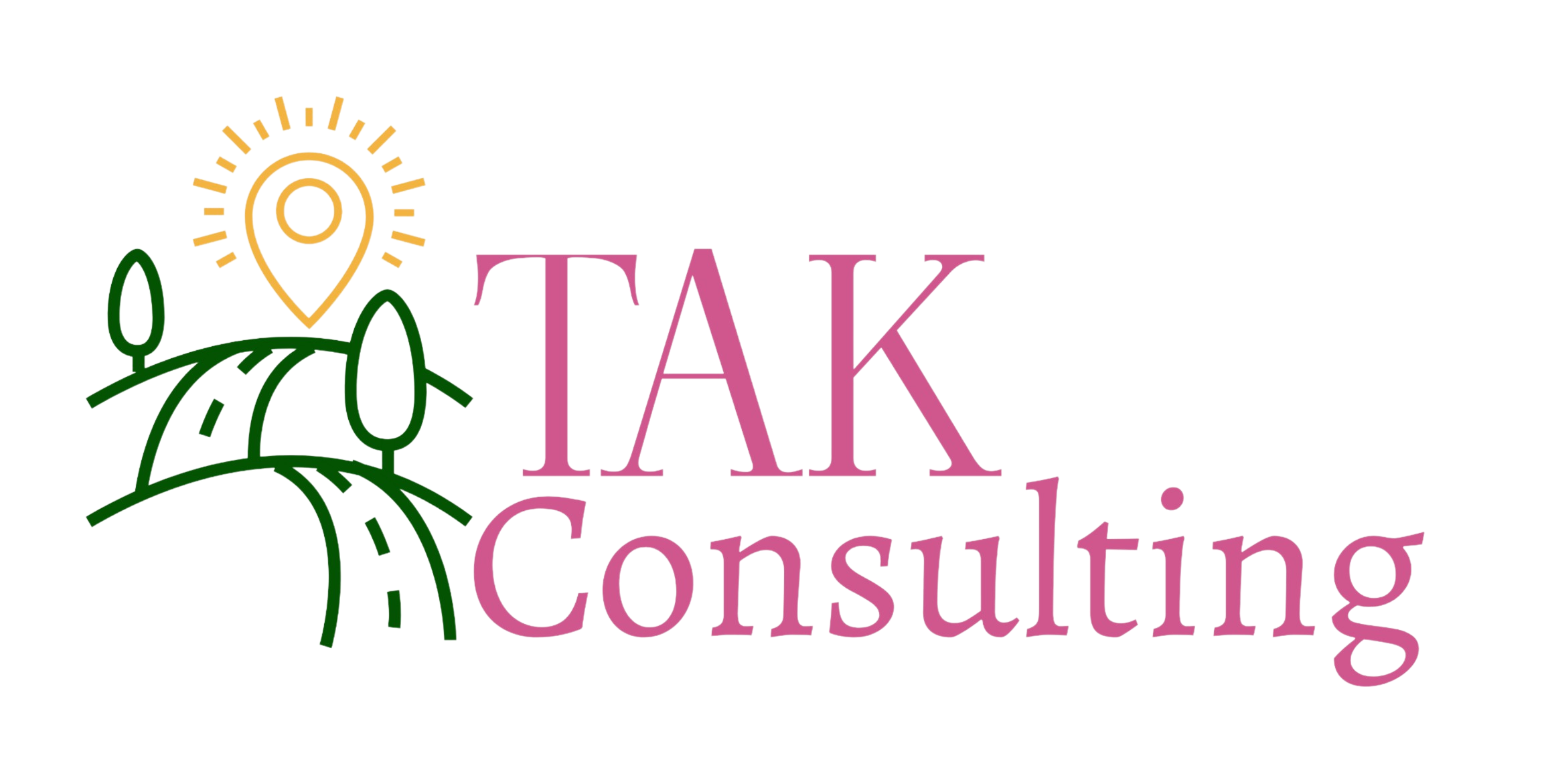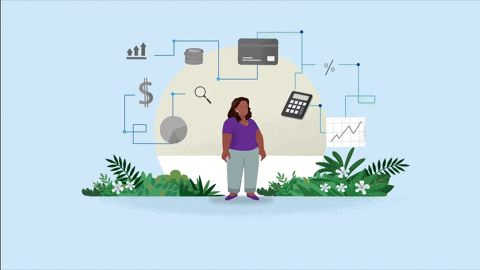The three of us celebrating Holi!
(Left to right: Ashton, Victoria, Kiera)
TAK Consulting is a family-owned and operated business. As a small business, there may only be a few of us but we love working with our clients and we would love for everyone to get to know us better!
Victoria Dean – Owner & Accounting Manager
First in our business is Victoria Dean. She is the founder of TAK Consulting and handles all account management, financial planning for clients, and any other responsibilities for all clients. Describing herself as hardworking, loyal, and organized, she loves helping people through good financial reporting, giving them a better piece of mind and a clearer future of their finances.
Victoria has been married for 25 years and has quite a full house with four cats and one small dog! She enjoys going to the beach, going camping, or reading books in her spare time. She is a big horror fanatic, from reading Stephen King books to watching classic movies like Nightmare on Elm Street.

(Pictured: Victoria having a great day at a museum!)
Kiera – Bookkeeper and Executive Assistant
Next in our business, we have Kiera. She handles daily bookkeeping as well as month-end tasks for most accounts, all social media posting including the monthly blogs, ensures there are detailed out SOPs, and works closely alongside Victoria on many tasks. Kiera enjoys taking the tedious and time-consuming tasks for clients, allowing them to have more time to better their business and spend with their families/friends.
She describes herself as determined, direct, and candid. When she’s not working, she loves baking, painting, and rollerblading. She and her partner currently own a tarantula, snake, and love taking their cat, Boba, for a walk! Additionally, Kiera spends a lot of time gaming and creating (gaming) content online. She’s extremely passionate about animals and taking care of your health, both mentally and physically.

n
(Pictured: Kiera nicely dressed in rainbow-getting ready to create more content!)
Ashton Dean – CPA (In Training) & Bookkeeper
Last but not least, we have Ashton! At this point in time, he handles bookkeeping for a small number of our clients and is going through schooling to get his CPA license. He enjoys learning all the intricate rules of tax reporting and is eager to provide relief to clients from all the stress of year end.
He loves to figure out how things work; ranging from all different kinds of puzzles to learning simple magic tricks. He, also, is into gaming and has a lot of fun programming his own games. Thorough, straightforward, and calm are three words he would describe himself as. Cooking is another thing he takes interest in – always trying to learn new ramen or bread recipes!
TAK Consulting is Here for You!
Although our team is small, we are full of character and enjoy doing our job everyday. We always look forward to growing as a business and meeting all the new clients and everyone else along the way!